How to connect your Cloudflare domain to PublishFi
Connecting your domain through Cloudflare gives you extra speed, security, and control. This guide will show you how to point your Cloudflare-managed domain to PublishFi, so your site is fast and protected.
1. Add Your Custom Domain in PublishFi
- Log in to your PublishFi dashboard.
- Navigate to Settings > Domains.
- Enter your Cloudflare domain (e.g.,
yourdomain.com) in the custom domain field. - Click Connect.
--TODO: add image here--
PublishFi will now display the DNS records you need to add in Cloudflare. Keep this tab open!
2. Update DNS Records in Cloudflare
- Log in to your Cloudflare account and select your domain.
- Go to the DNS tab.
--TODO: add image here--
- Add the required DNS records as shown in your PublishFi dashboard:
- A Record
- Name: @
- IPv4 address: (Use the IP address provided by PublishFi)
- TTL: Auto
- A Record
- Name: www
- IPv4 address: (Use the IP address provided by PublishFi)
- TTL: Auto
- A Record
--TODO: add image here--
Tip: Remove any existing A or AAAA records that might conflict with these new records. Only keep the two A records pointing to PublishFi.
Make sure the "Proxy status" is set to DNS only (grey cloud) for both records to avoid SSL issues during setup. You can enable the proxy (orange cloud) after your domain is connected.
Save your changes.
3. Verify Your Connection in PublishFi
- Return to your PublishFi dashboard.
- Go to Settings > Domains and click Refresh.
- If everything is set up correctly, you’ll see a confirmation that your domain is connected!
--TODO: add image here--
4. Go Live!
Congrats! Your custom Cloudflare domain is now connected to your PublishFi site. You can start publishing and sharing your new branded website.
Troubleshooting
- If you see a “Domain Taken” error, make sure the domain isn’t connected to another project. Remove it from the old project or contact support.
- DNS changes can take up to 24 hours to propagate.
- Double-check that you only have two A records for your domain, both pointing to the IP addresses provided by PublishFi.
- If you see SSL or HTTPS errors, check that your Cloudflare SSL/TLS mode is set to Full or Full (Strict).
Related Articles
FAQ
Q: Can I use a subdomain (like blog.yourdomain.com)? A: Yes! Just add the subdomain in PublishFi and create the appropriate DNS records in Cloudflare.
Q: My changes aren’t working. What should I check? A: Make sure you’ve removed any old A/AAAA records and only have the ones provided by PublishFi. DNS changes may take time to update. Also, check your Cloudflare proxy and SSL settings.