How to update page titles, descriptions, and social images
Table of Contents
Why page metadata matters
Optimizing your page titles, descriptions, and social images is crucial for both search engine visibility and social media engagement. Well-crafted metadata helps search engines understand your content and encourages users to click through to your site when it appears in search results or social feeds.
--TODO: add image here--
Updating your site's general settings
Before customizing individual pages, you should set up your site's general information:
- Navigate to Settings in your dashboard
- Under Site Settings, locate the Site Title field
- Enter your preferred site title (this will be used as your brand name)
- Add a Site Description that summarizes your website's purpose
- Click Save Changes to apply these settings
These settings serve as defaults for your entire site and will be used when specific page metadata isn't provided.
--TODO: add image here--
Customizing page titles
Page titles are one of the most important SEO elements. They appear as the clickable headline in search engine results and at the top of the browser tab.
To update a page title:
- Navigate to the Pages section in your dashboard
- Select the page you want to edit
- Click on the SEO tab in the page settings
- Enter your custom title in the Page Title field
- Click Save to apply your changes
Best practices for page titles:
- Keep titles under 60 characters to avoid truncation in search results
- Include your primary keyword near the beginning
- Make each title unique across your site
- Use compelling language that encourages clicks
--TODO: add image here--
Optimizing page descriptions
Page descriptions (meta descriptions) provide a brief summary of your page content. While they don't directly impact rankings, they significantly influence click-through rates from search results.
To update a page description:
- Navigate to the Pages section in your dashboard
- Select the page you want to edit
- Click on the SEO tab in the page settings
- Enter your custom description in the Page Description field
- Click Save to apply your changes
Best practices for descriptions:
- Keep descriptions between 120-160 characters
- Include relevant keywords naturally
- Provide a clear, compelling summary of the page
- Include a call to action when appropriate
Configuring social images
Social images appear when your content is shared on platforms like Facebook, Twitter, and LinkedIn. An eye-catching image can significantly increase engagement with your shared links.
Setting up your site's social image
- Navigate to Settings in your dashboard
- Under Site Images, locate the Social Image section
- Click Upload to add your preferred image
- The recommended size is 1200×630px for optimal display across platforms
Customizing social images for individual pages
- Navigate to the Pages section in your dashboard
- Select the page you want to edit
- Click on the SEO tab in the page settings
- Under Social Sharing, click Upload Image
- Select your custom image for this specific page
- Click Save to apply your changes
--TODO: add image here--
Preview your metadata
After updating your metadata, you can preview how it will appear in search results and social media:
- Navigate to the Pages section
- Select the page you want to preview
- Click on the SEO tab
- Scroll down to the Preview section
- Toggle between Search Result and Social Share views
This preview helps ensure your metadata looks compelling and displays correctly before publishing.
Best practices for SEO metadata
- Update metadata for every new page you create
- Include relevant keywords naturally in titles and descriptions
- Create unique metadata for each page
- Use action-oriented language that encourages clicks
- Test different approaches and monitor performance in analytics
Next steps
Now that you know how to optimize your page metadata, consider exploring these related resources: