How to connect Google Search Console to your PublishFi website
Google Search Console (GSC) is a free tool by Google that helps you monitor, maintain, and troubleshoot your site's presence in Google Search results. Connecting your PublishFi site to GSC lets you track indexing, fix issues, and improve your site's visibility on Google.
This guide will walk you through the process step-by-step.
Step 1: Add Your Site as a Property in Google Search Console
- Go to Google Search Console.
- Click Start now and log in with your Google account.
- Click Add Property and choose URL Prefix (recommended for most users). Enter your full site URL (including https://).
- Click Continue.
Tip: The URL Prefix option is easiest for most sites and supports multiple verification methods.
Step 2: Verify Ownership of Your Site
Google will prompt you to verify ownership. The simplest way is to use the HTML tag method, which involves adding a meta tag to your PublishFi site.
A. Add the Verification Meta Tag to All Pages (Site-wide)
- In your PublishFi dashboard, go to Account and Settings.
- Click Pages in the left sidebar.
- Under Page Settings, select General.
- Scroll down to the Custom Code section.
- Paste the Google Search Console meta tag into the Start of <head> tag box.
- Click Save.
--TODO: add image here--
B. Add the Verification Meta Tag to a Specific Page Only
- In Account and Settings, click Pages and select the page you want (e.g., Home, /blog).
- Scroll to the Custom Code section for that page.
- Paste the meta tag into the Start of <head> tag box.
- Click Save.
--TODO: add image here--
Tip: Adding the tag site-wide is recommended unless you want to verify only a specific page.
Step 3: Confirm Verification in Google Search Console
- Return to Google Search Console and click Verify.
- Wait a few moments for Google to check your site.
- Once verified, you'll see a success message.
Note: If verification fails, double-check that you saved the meta tag in the correct place and that your site is published.
Step 4: (Recommended) Submit Your Sitemap
Submitting a sitemap helps Google crawl your site more efficiently.
- In Google Search Console, go to the Sitemaps section.
- Enter your sitemap URL (e.g.,
https://yourdomain.com/sitemap.xml). - Click Submit.
Tip: PublishFi automatically generates a sitemap for your site. The default URL is usually
/sitemap.xml.
Conclusion
Connecting your PublishFi site to Google Search Console is essential for improving your site's visibility and monitoring its performance on Google. By following these steps, you'll ensure your site is properly indexed and can gain valuable insights to help it grow.
For more SEO tips, check out our other SEO help articles.