How to Connect Your Gandi Domain to PublishFi
Establish your brand with a memorable custom domain by connecting your Gandi domain to your PublishFi website. This guide will walk you through each step, from accessing your Gandi DNS settings to verifying your connection on PublishFi.
Table of Contents
Why use a custom domain?
A custom domain makes your site look professional, improves your brand recognition, and gives you full control over your online presence.
Step 1: Access Your Gandi Domain DNS Settings
- Log in to your Gandi dashboard.
- Go to Domains and select the domain you want to use with PublishFi.
- Click on your domain name to open its settings.
--TODO: add image here--
- In the domain settings, click DNS Records from the toolbar at the top.
Step 2: Add A Records in Gandi
You need to create two A records in your Gandi DNS settings to point your domain to PublishFi.
- In the DNS Records section, click Add to create a new record.
- Select A as the record type.
- For Host, enter
@(for root domain) andwww(for subdomain). - For Value, use the IP addresses provided in your PublishFi dashboard under Settings > Domains. (These are unique to your site.)
--TODO: add image here--
Example:
- Type:
A| Host:@| Value:123.45.67.89 - Type:
A| Host:www| Value:123.45.67.89
Tip: The TTL (Time to Live) can usually be left at its default value.
Step 3: Remove Conflicting Records
- Make sure to delete any other A or AAAA records for the same hostnames. Extra records can override your new settings and prevent your domain from connecting properly.
Step 4: Connect Your Domain in PublishFi
- Go to your PublishFi dashboard and navigate to Settings > Domains.
- Enter your custom domain (e.g.,
yourdomain.com) and click Connect.
--TODO: add image here--
- Wait a few minutes for DNS changes to propagate (this can take up to an hour).
Step 5: Verify the Connection
- Return to Settings > Domains in PublishFi.
- Click Refresh to check your connection status.
- Once connected, you’ll see a confirmation message.
--TODO: add image here--
Troubleshooting
- DNS changes can take some time. If your domain doesn’t connect immediately, wait and try again.
- Remove any extra A or AAAA records that might conflict.
- If you see a “Domain Taken” error, ensure the domain isn’t connected to another project, or contact support.
Next Steps
Congratulations! Your Gandi domain is now connected to your PublishFi site. You’re ready to start publishing your content with your new custom domain.
For more help, check out our custom domain setup tutorial or contact support if you need assistance.