How to Embed Spotify Music in Your Blog Posts
Bring your blog posts to life by embedding Spotify music! You can easily add songs, albums, or playlists to your PublishFi posts with just a few clicks. Here’s how:
Step 1: Open the Insert Menu in the Blog Editor
Open your blog post in the PublishFi editor. Click the plus (+) button in the toolbar at the bottom to open the Insert Widget menu.
--TODO: add image here--
Step 2: Select "Spotify"
From the Insert Widget menu, choose Spotify. This will open the music embed dialog.
--TODO: add image here--
Step 3: Copy the Spotify Track or Playlist Link
- Open Spotify Web or your Spotify app.
- Find the song, album, or playlist you want to embed.
- Click the More Options (···) button next to the track or album.
- Select Share > Copy Song Link (or Copy Album/Playlist Link).
--TODO: add image here--
Step 4: Paste the Link and Preview
Paste the copied Spotify link into the input box in the Insert Music dialog. You’ll see a preview of the player below.
--TODO: add image here--
Step 5: Choose Color and Size, Then Insert
Select your preferred color and player size, then click Submit to add the Spotify player to your blog post.
--TODO: add image here--
Tips for Best Results
- Make sure your Spotify link is public and accessible.
- Use the preview to check how the player will look.
- Add a caption to introduce the music to your readers.
Want to embed other media? Check out our guides on embedding Apple Music and adding Google Maps.