How to Embed a YouTube Video in Your Blog Post
Enhance your blog content by embedding YouTube videos directly into your posts. This guide walks you through the process, making it easy to share video tutorials, interviews, or music with your readers.
Steps to Embed a YouTube Video
1. Open the Insert Menu
Click the plus (+) button at the bottom of the blog editor to open the insert menu.

2. Select "YouTube"
In the insert menu, choose YouTube from the list of widget options.

3. Paste Your YouTube Link
A popup will appear. Copy the link to your YouTube video and paste it into the provided field. Example: https://www.youtube.com/watch?v=RAuS8hrbZ78

4. Submit and Embed
Click Submit. Your video will now appear embedded in your blog post. You can move, resize, or delete the video widget as needed.

Tips
- Make sure your YouTube link is public and not set to private/unlisted if you want all readers to view it.
- You can embed multiple videos in a single post by repeating the steps above.