How to Embed a Twitter (X) Post
Share real-time updates, trending conversations, or your favorite tweets directly in your blog! This guide will show you how to easily embed Twitter (now X) posts in just a few steps.
Why Embed Twitter/X Posts?
- Highlight relevant tweets or threads
- Share testimonials, news, or viral content
- Engage your audience with interactive embeds
Step 1: Open the Insert Menu
Open your blog post in the editor. Click the plus (+) button at the bottom of the editor to open the insert menu.
--TODO: add image here--
Select Twitter/X from the widget list.
Step 2: Get the Tweet Link
- Go to Twitter (X) and find the tweet you want to embed.
- Click the Share icon on the tweet, then select Copy link to Tweet.
- The link should look like:
https://x.com/Interior/status/463440424141459456
--TODO: add image here--
Step 3: Paste the Link and Customize
- Paste the copied tweet link into the input box in the embed dialog.
- (Optional) Choose the color scheme (light or dark) and size for your embed.
- Click Submit to embed the tweet into your post.
--TODO: add image here--
Tips & Best Practices
- Use official tweet links for best compatibility.
- Preview your embedded tweet before publishing.
- Use tweets to provide context, add social proof, or highlight conversations.
For more embedding options, see our guides on embedding Pinterest posts and Instagram posts.